

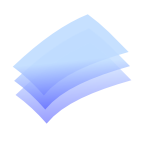
Your System Support Specialist
From Computers to Printers & Networking
Support When It Counts !
Sales Analysis Report
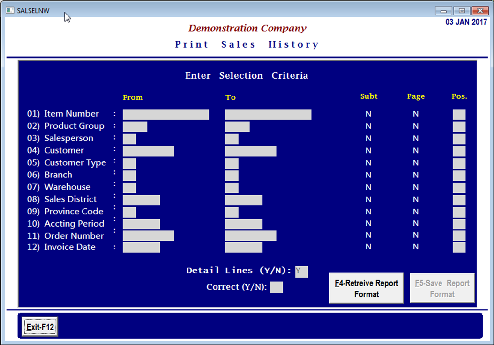
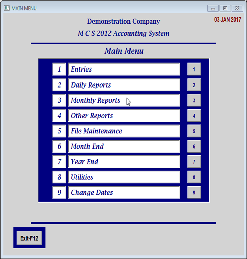
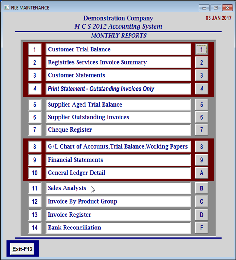
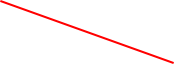
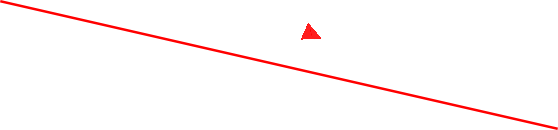
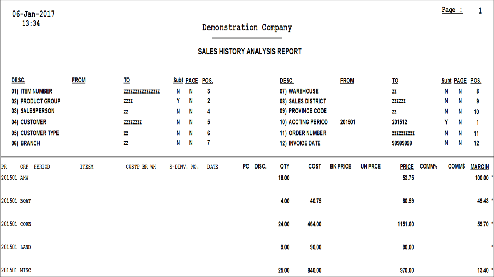

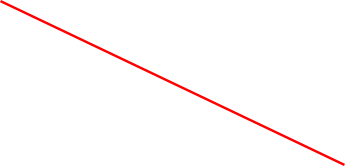
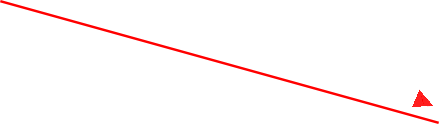
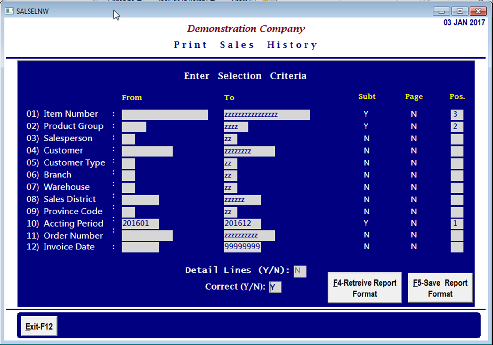
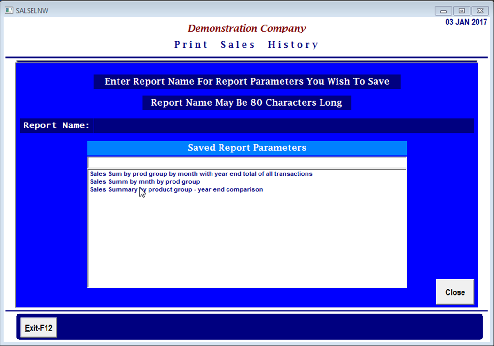
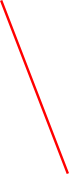
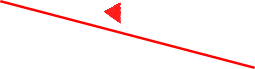
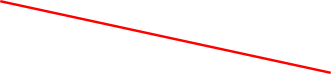
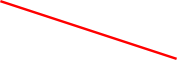


What has been selected is all sales information in the range of January 2016 to December 2016 accounting periods. The Accounting Period has been set as the first criteria by placing a 1 in the Position Field so this will be the primary sort field for the report. This field also has a “Y” in the Subtotal Field so the system will produce a total at the end of each Accounting Period.
Totals can be printed based on these fields by putting a “Y” in the Subtotal Field and if you wish to start a new page after any of these totals then put a “Y” in the Page Field. If you want all the detail items printed then answer the “Detail Lines (Y/N)” Question with “Y”. If you do not want to print all of the detail transactions on your report then answer the “Detail Lines (Y/N)” Question with “N”.
To the right is an example of a report layout that will produce a report that will be sorted in sequence by (10) Accounting Period by (02) Product Group by (01) Item Number. The sorting is based on the numbering applied in the Position field and these fields will print in the same sequence from the left side of the report. (The position indicates sorting order as well as positioning on the report.)
When your cursor is highlighted in the “Correct (Y/N) field the “Save Report Format” button is available if you wish to save your report layout by using the f5 key or clicking on the “Save Report Format” button then give your report layout a name and save it. You can then retrieve that report format anytime in the future you wish to print a report with that format.
After all the variables have been positioned and ranges entered, the system asks if you want “Detail Lines (Y/N)”, usually respond Y(es).
Visually review your selection criteria to make sure it is what you want.
Then answer the “Correct (Y/N)” Question to produce the report.
When the report is displayed on the screen you should visually confirm the report is what you intended to produce. If it is, you may print the report from the Preview Screen.
There are 12 Variables which can be sorted in any order from 1st place to 12th place as well as Sub Totals on any of the 12 variables and Page Breaks on any of the variables. This report contains information retained in the sales history data. Experiment with different selections of variable ranges, sort positioning, subtotal and page breaks to determine which selection criteria best suits your needs.
To select the report go to “Monthly Reports” (3) on the Main Menu.
Select “Sales Analysis” (11) from the “Monthly Reports” Menu.
There is unlimited flexibility in report layout and information selection.
The second criteria is set for the Product Group by placing a 2 in the Position Field so the Product Group will be the second level sort for the report. The Product Group has been set with a full range of data selection. The Product Group also has a “Y” in the Subtotal Field so the system will produce a total for each Product Group within each Accounting Period.
The third criteria is set for the Item Number (also known as Service Code) by placing a 3 in the Position Field so the Item Number will be the third level sort for the report. The Item Number has been set with a full range of data selection also. The Item Number also has a “Y” in the Subtotal Field so the system will produce a total for each Item Number within each Product Group.
The “Detail Lines (Y/N)” Question has been answered as “N” so this report will print in a summarized form which only prints the totals of each criteria. If this question were answered with a “Y” then the report would print every transaction within the selection range before printing the Subtotal. See a sample of the Report to the right.
All of your Selection Criteria is Printed as part of the header on page 1 of the report so you can reuse the criteria in the future or you can select the “F5 Save Report Format” button and save your report criteria and then you can use the “F4 Retrieve Report Format” when you want to print another report using the same criteria.

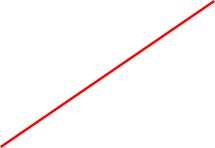

When you go to save a Report Format you simply put the name of the report (so that you will remember what it produces) in the Report Name Field and press the enter key when you have finished entering it and then it will be saved. All previously saved reports will appear in the list of Saved Report Parameters.
MCS Office Solutions